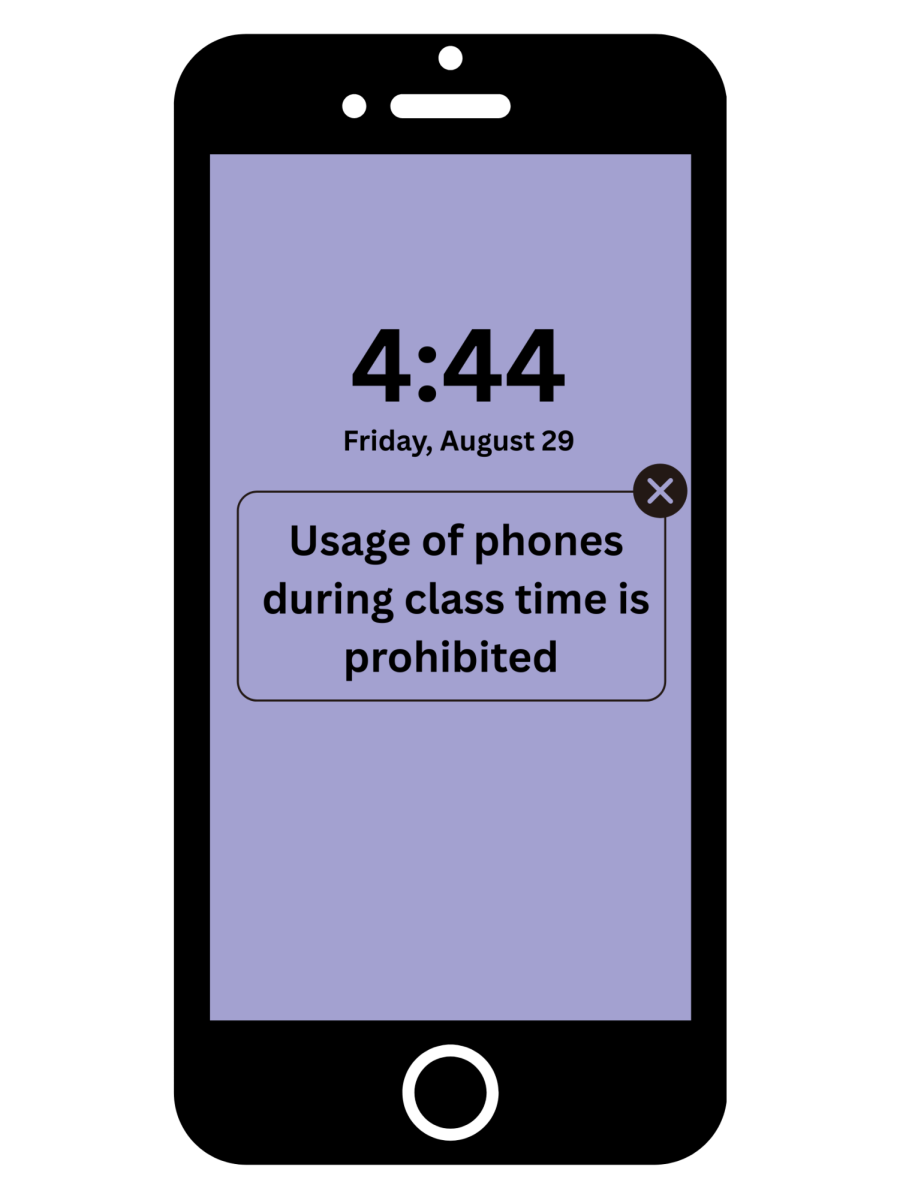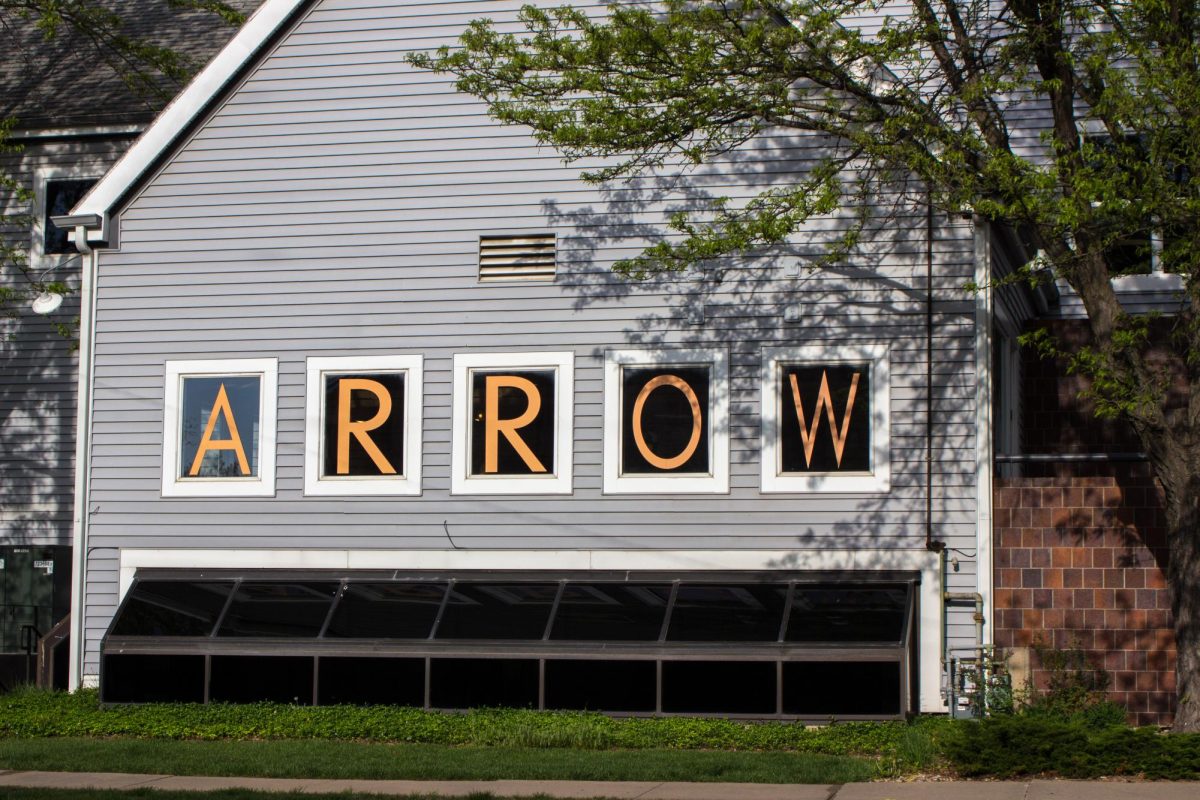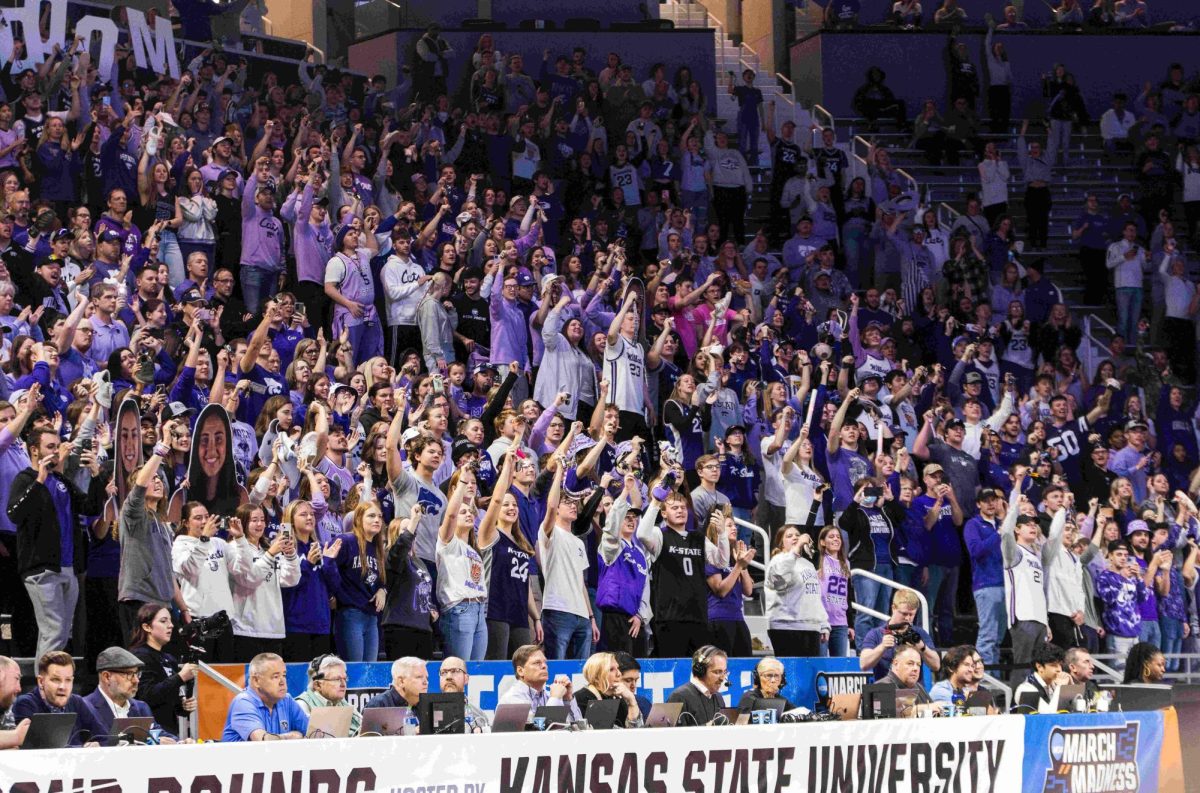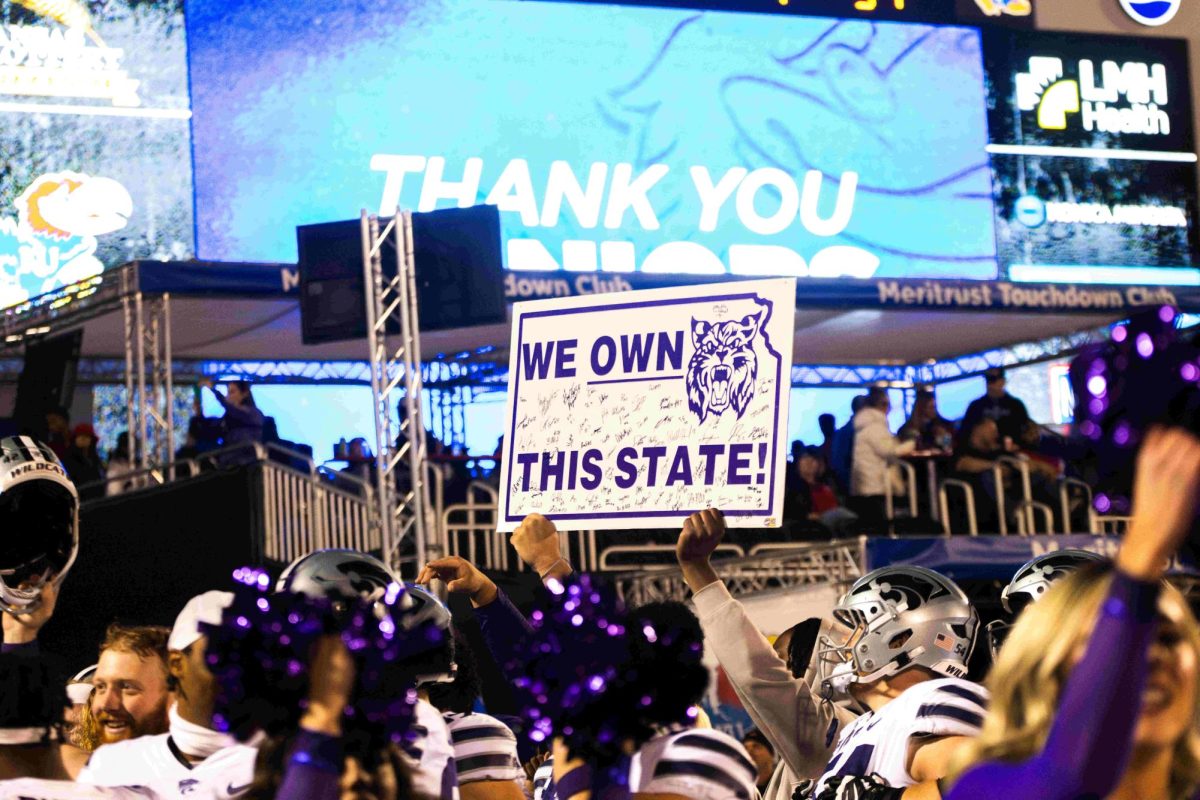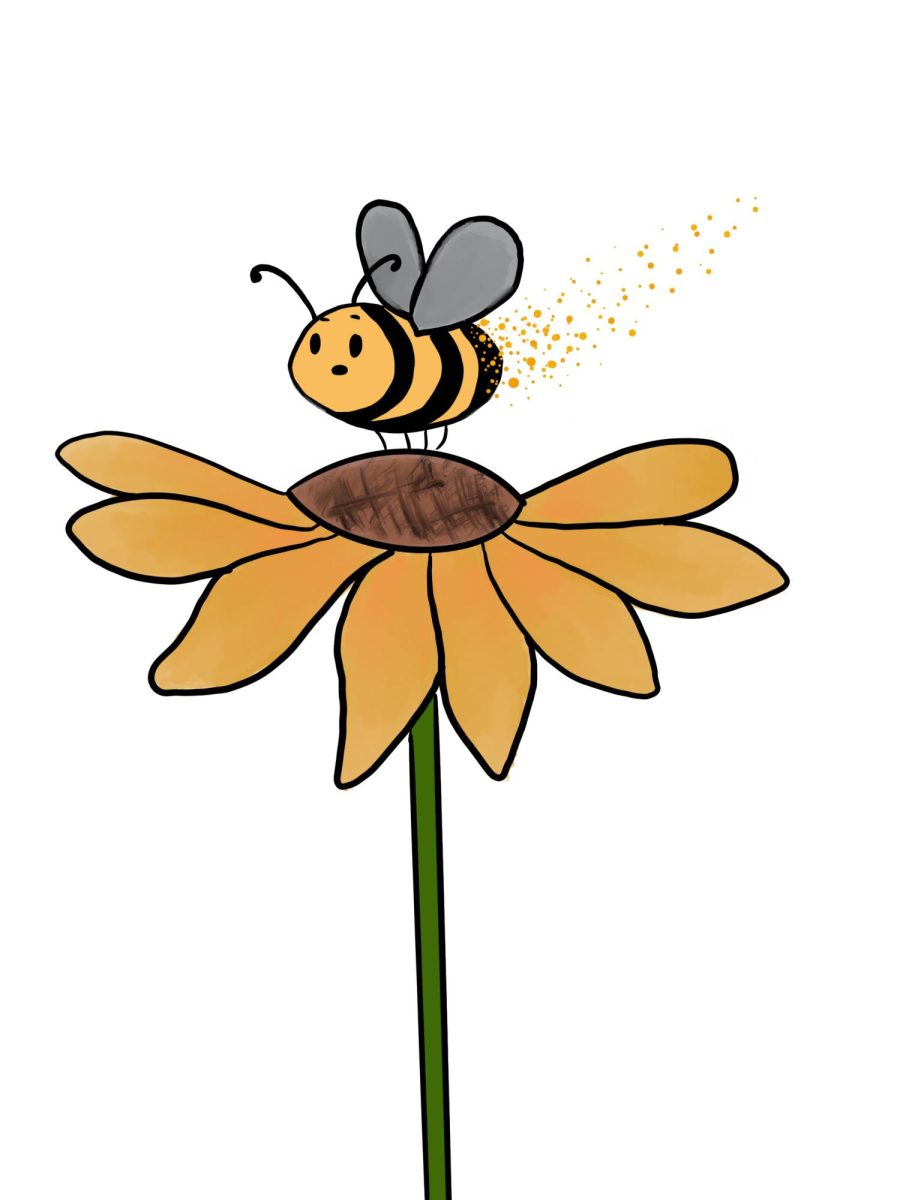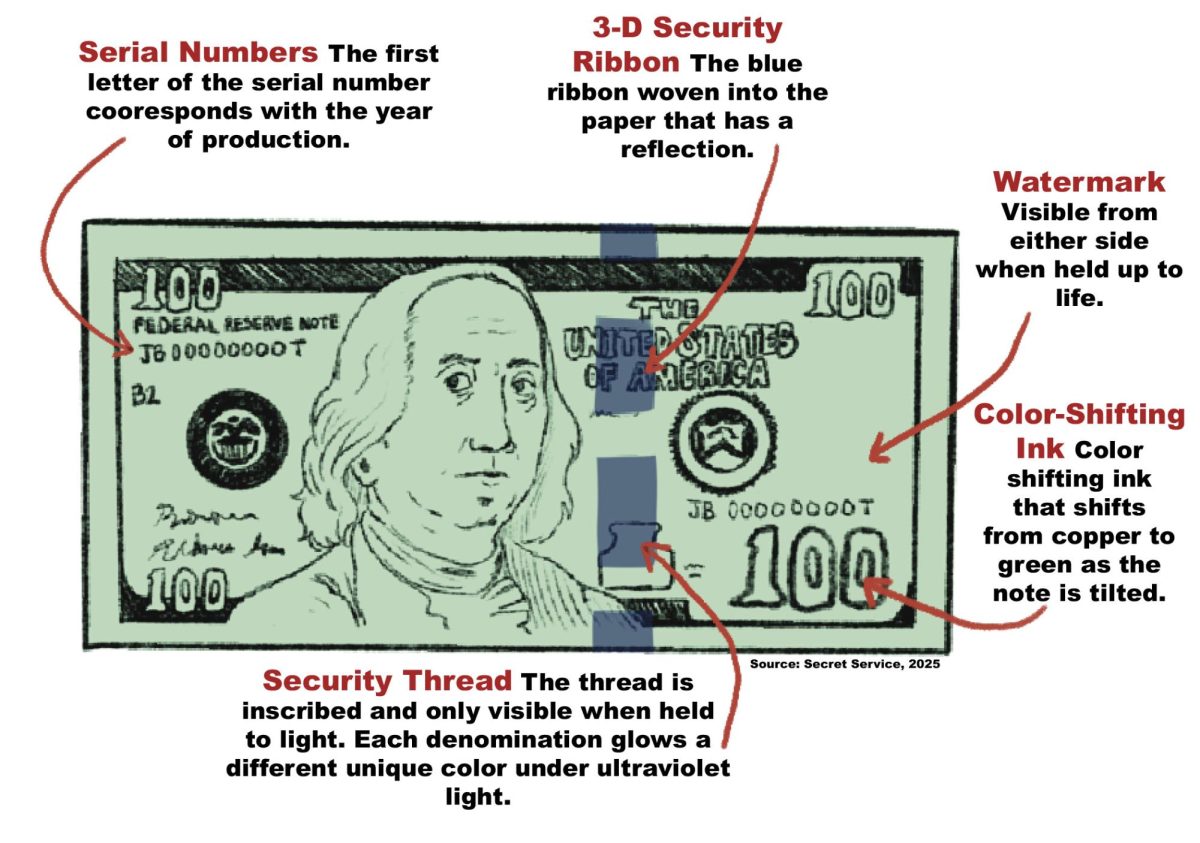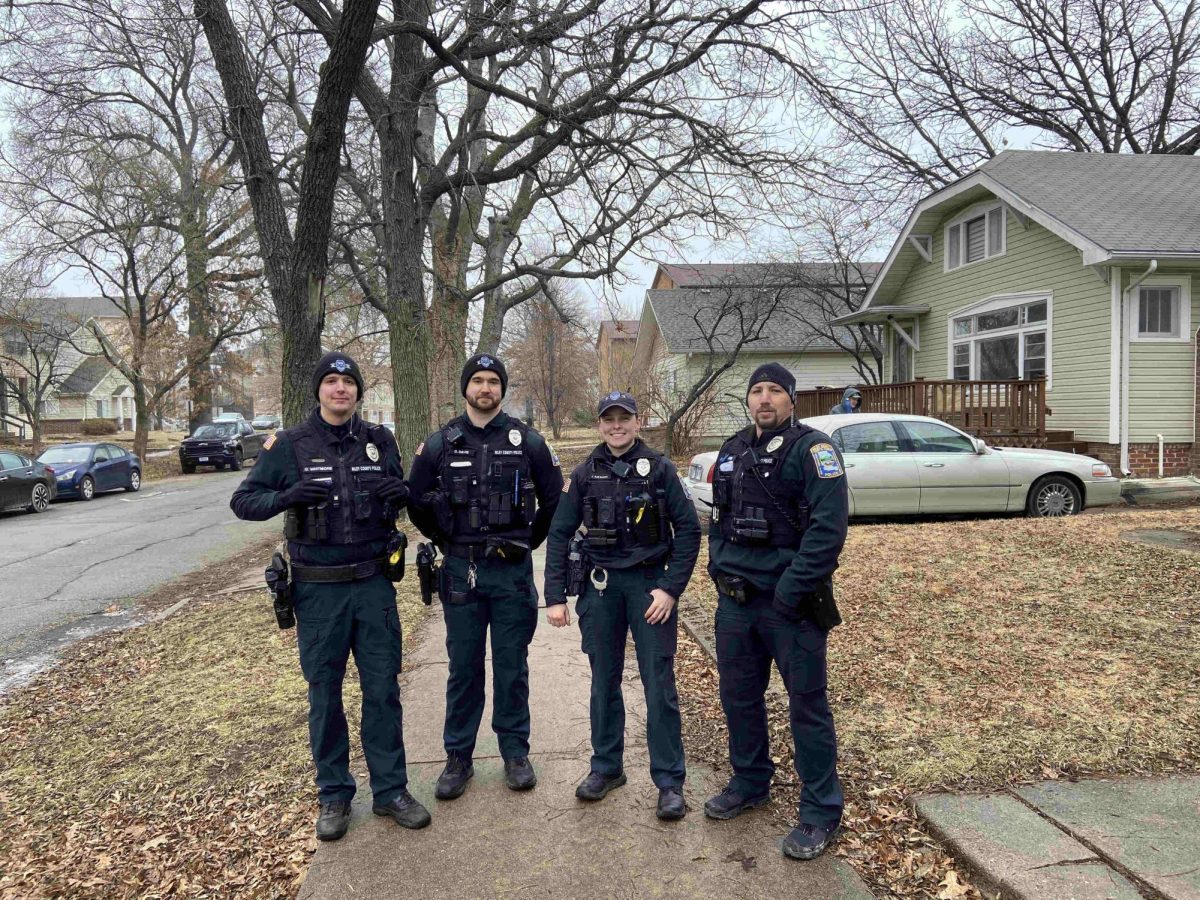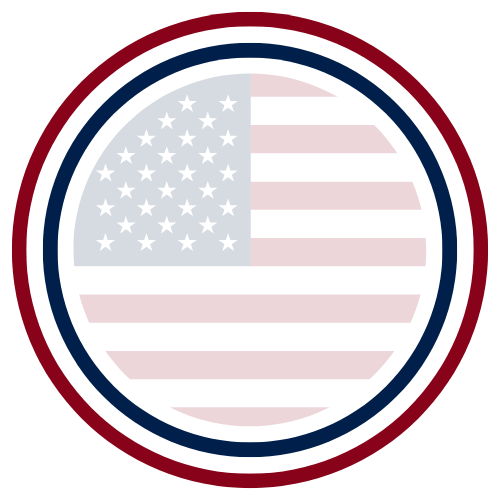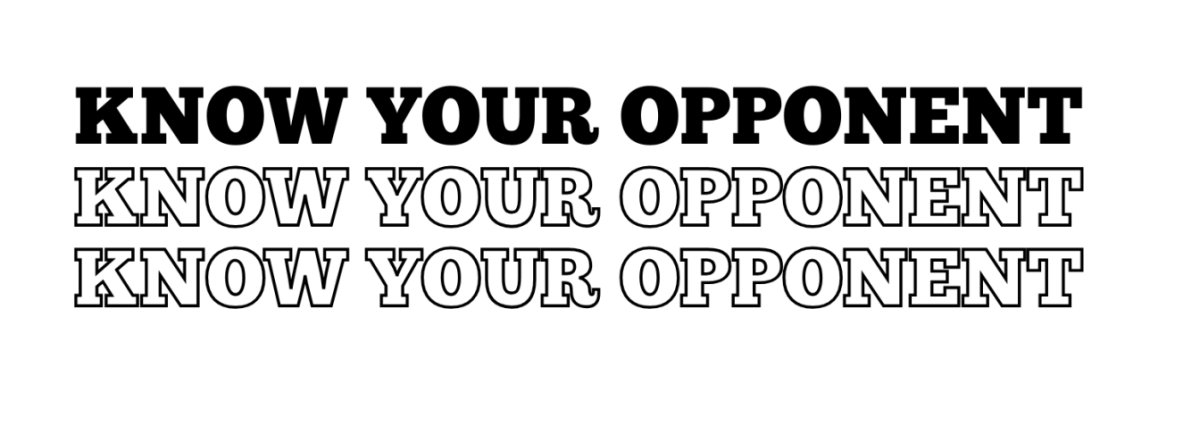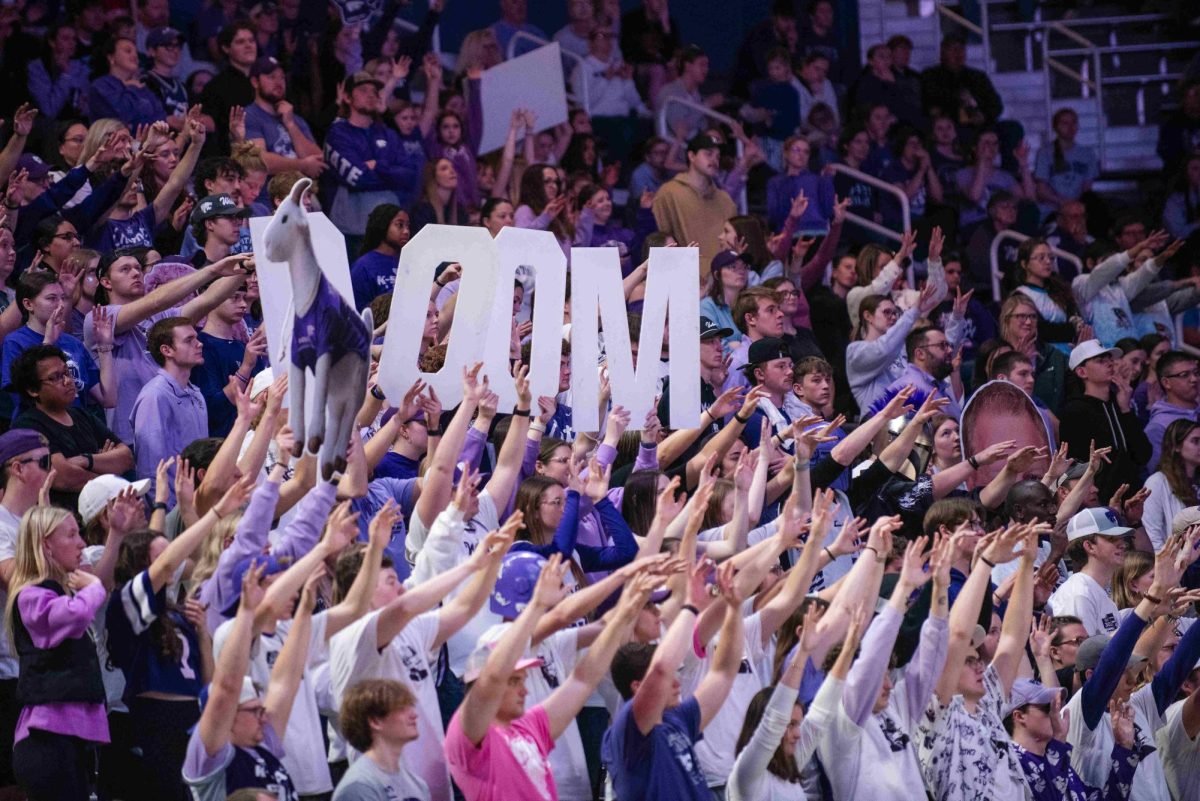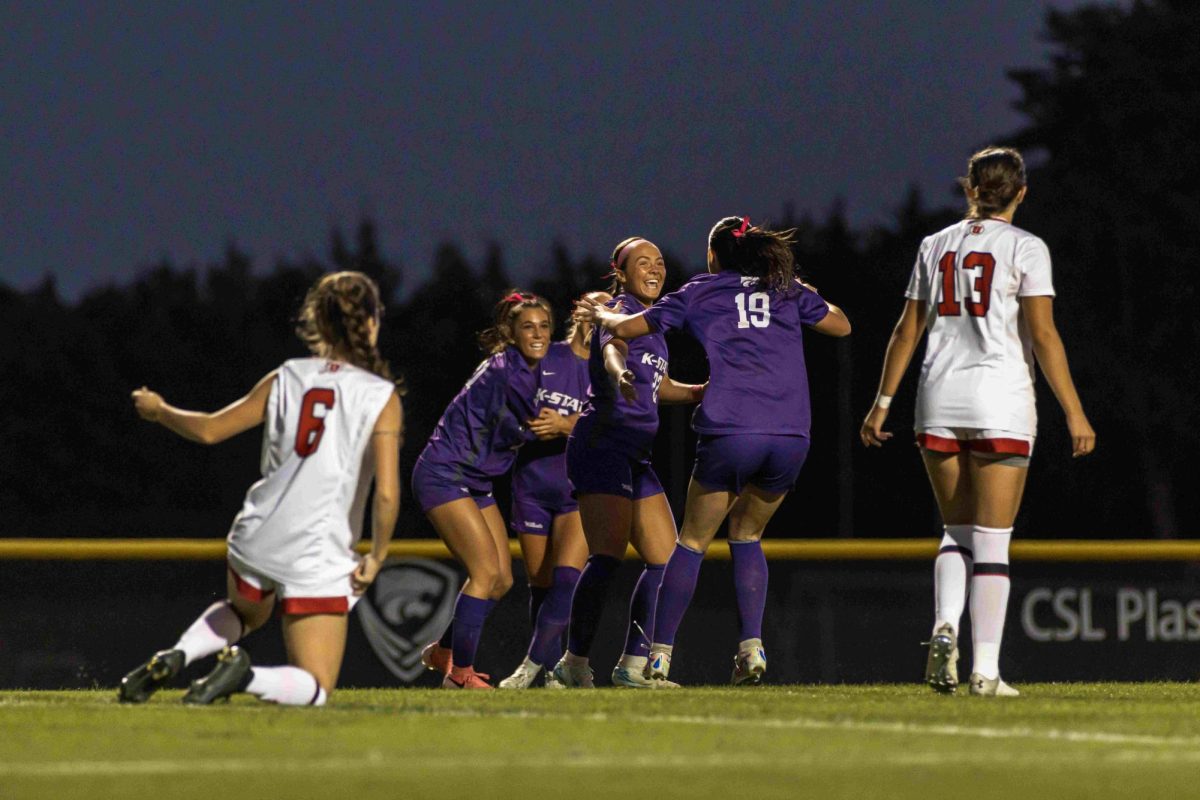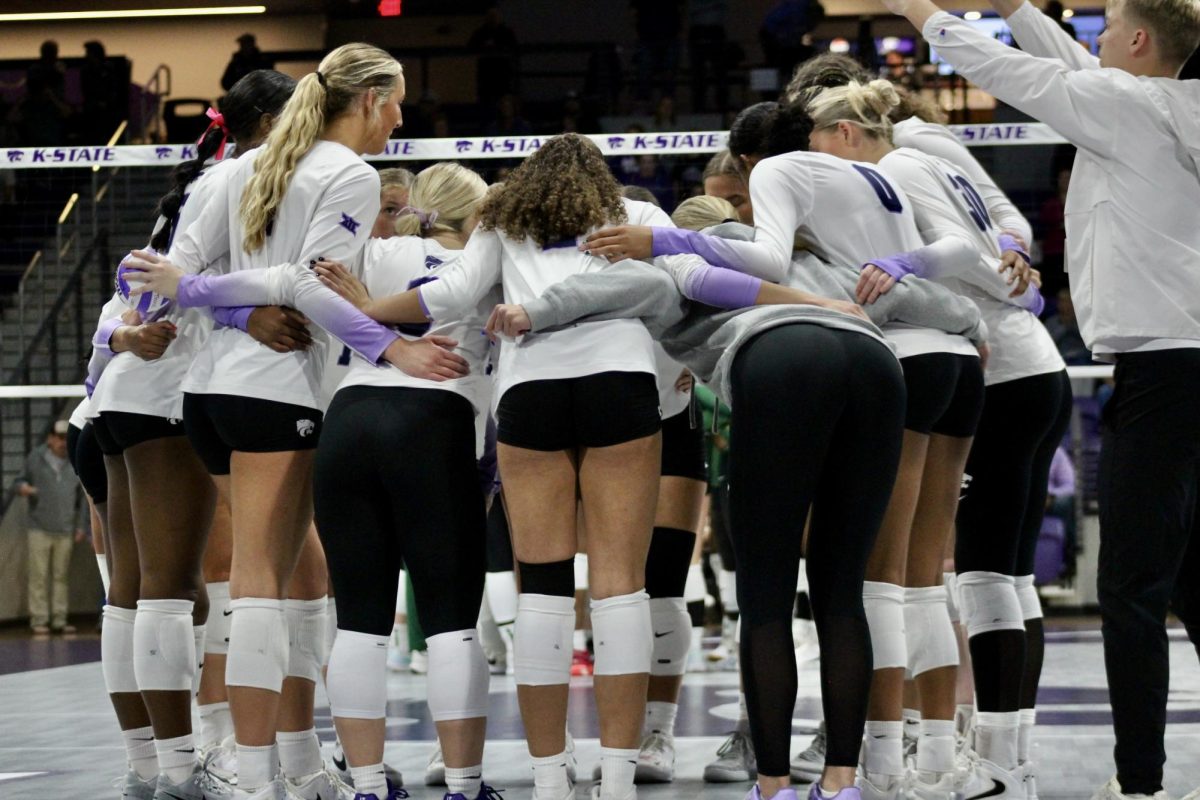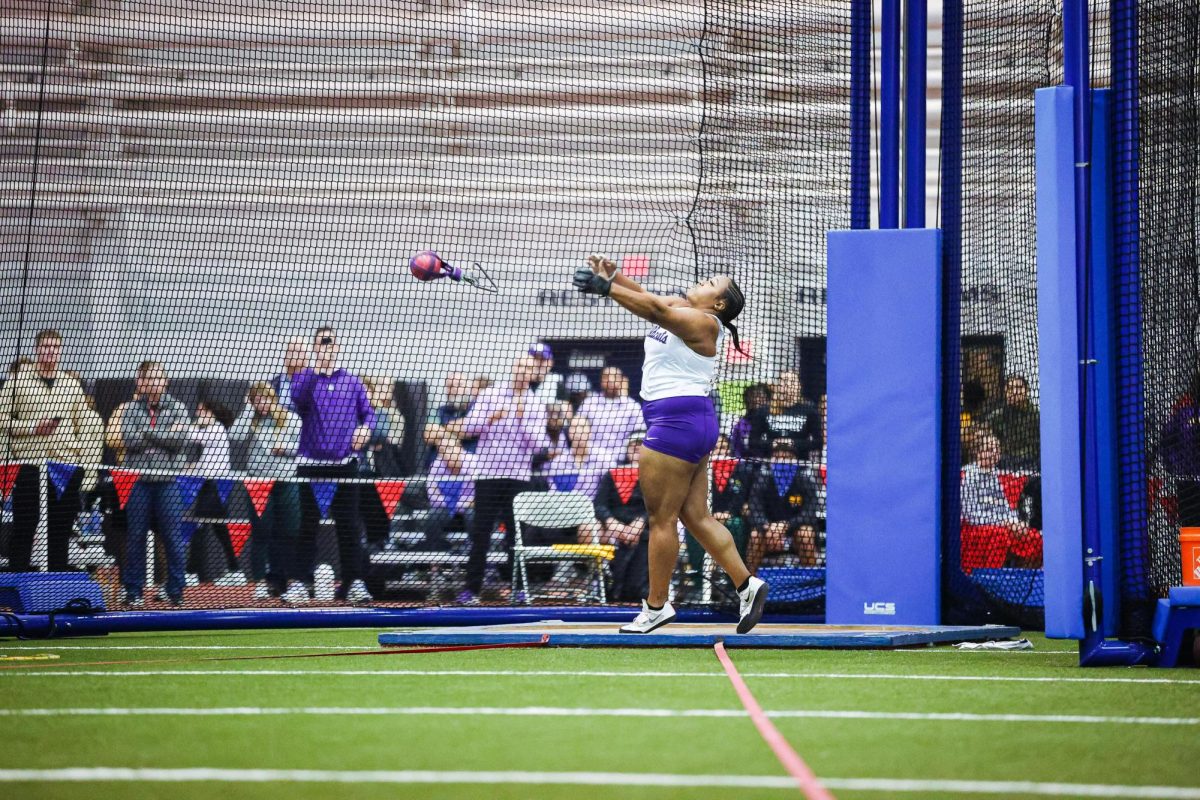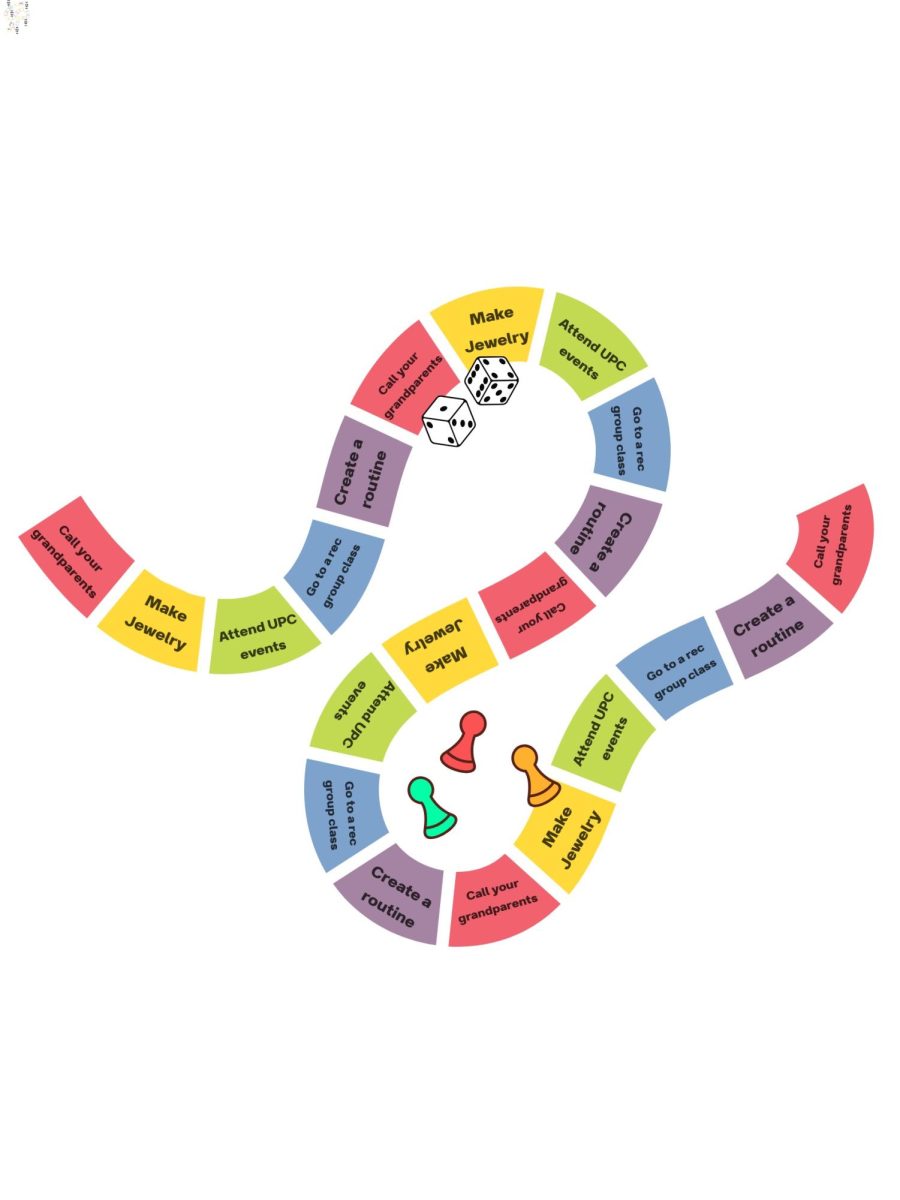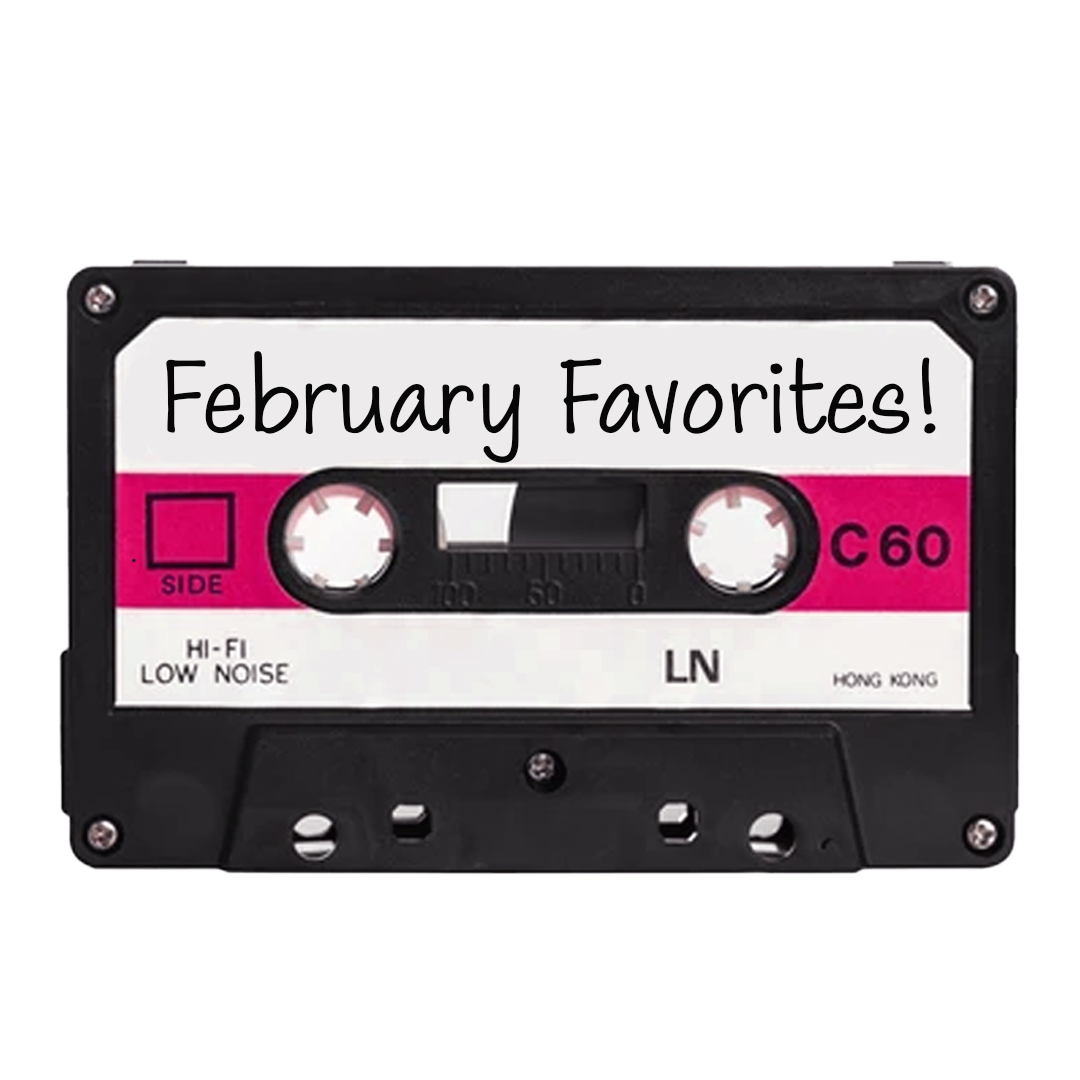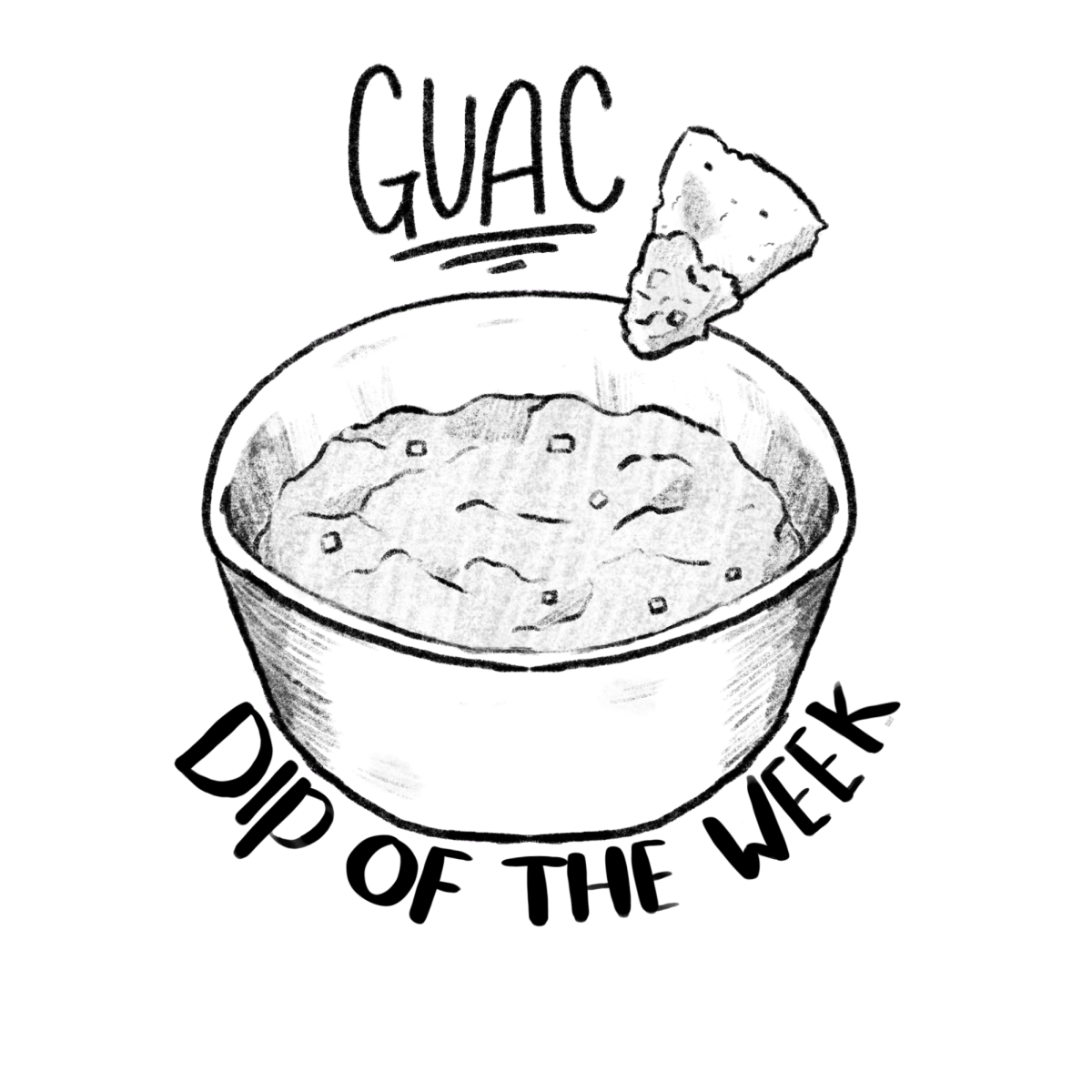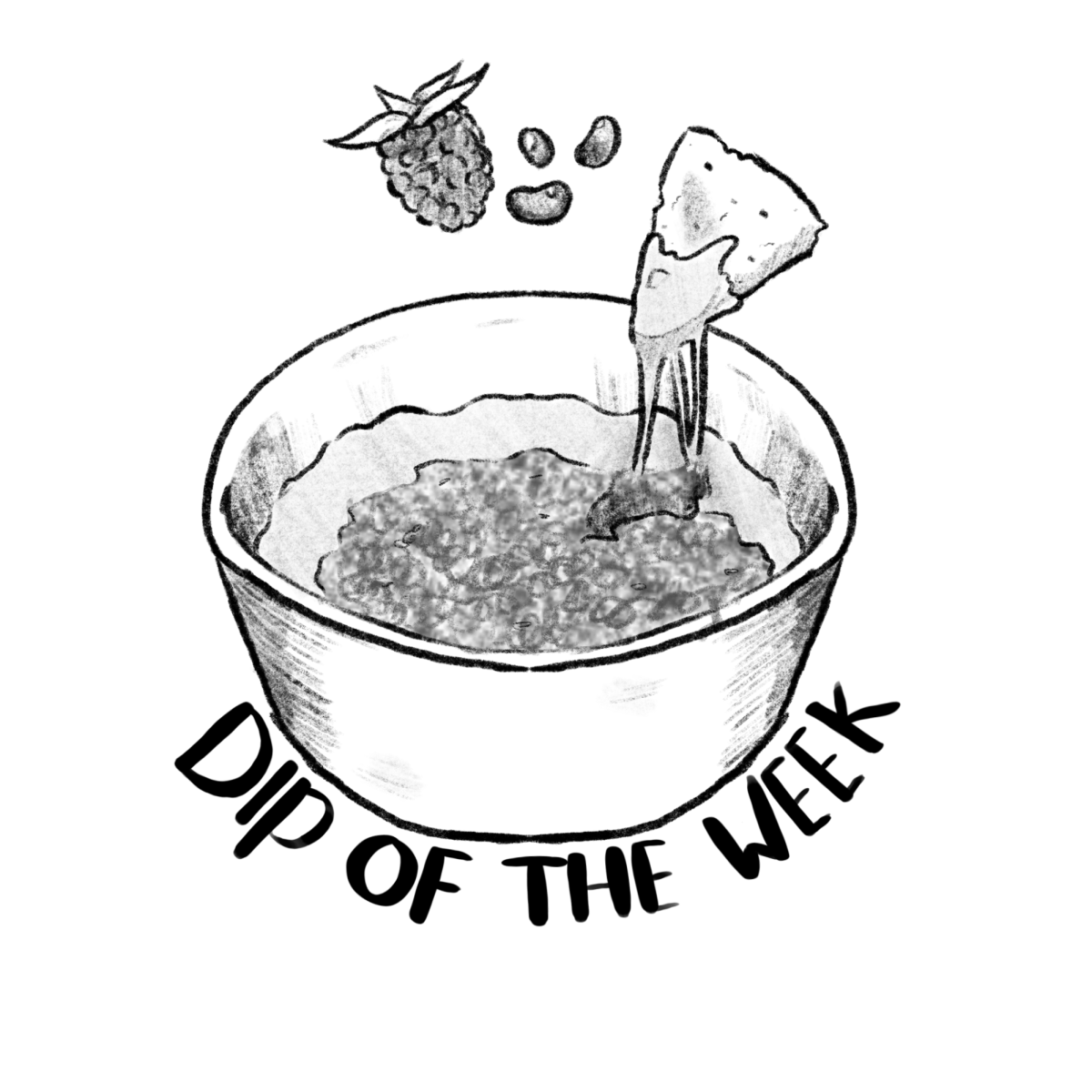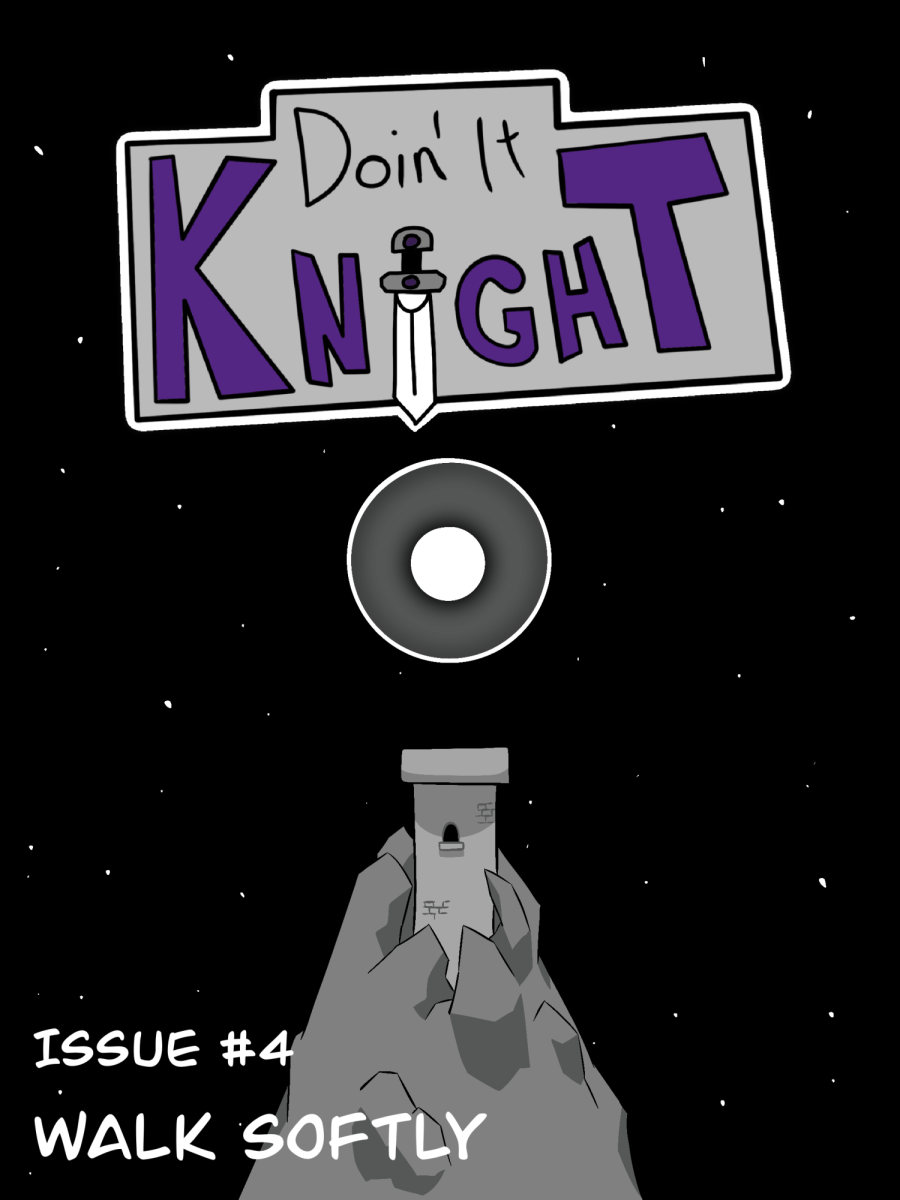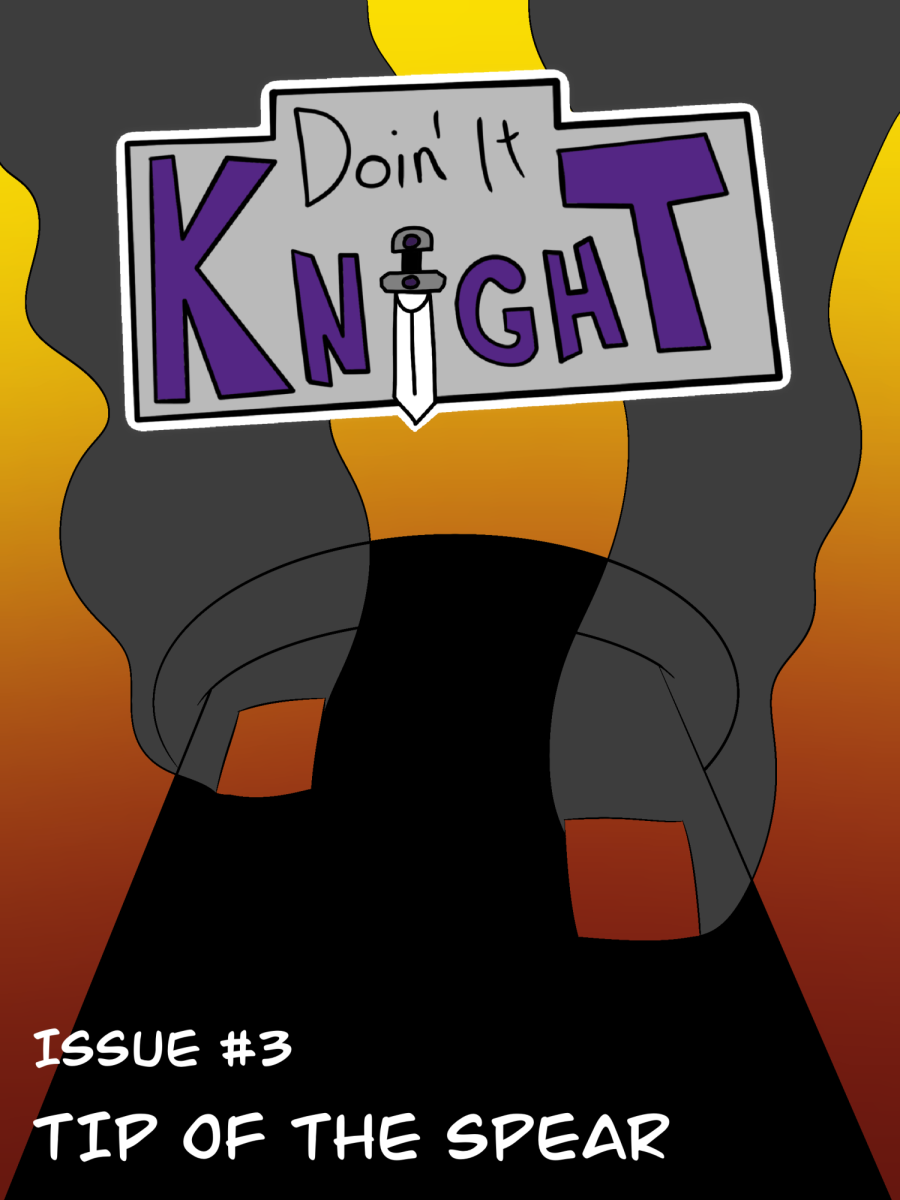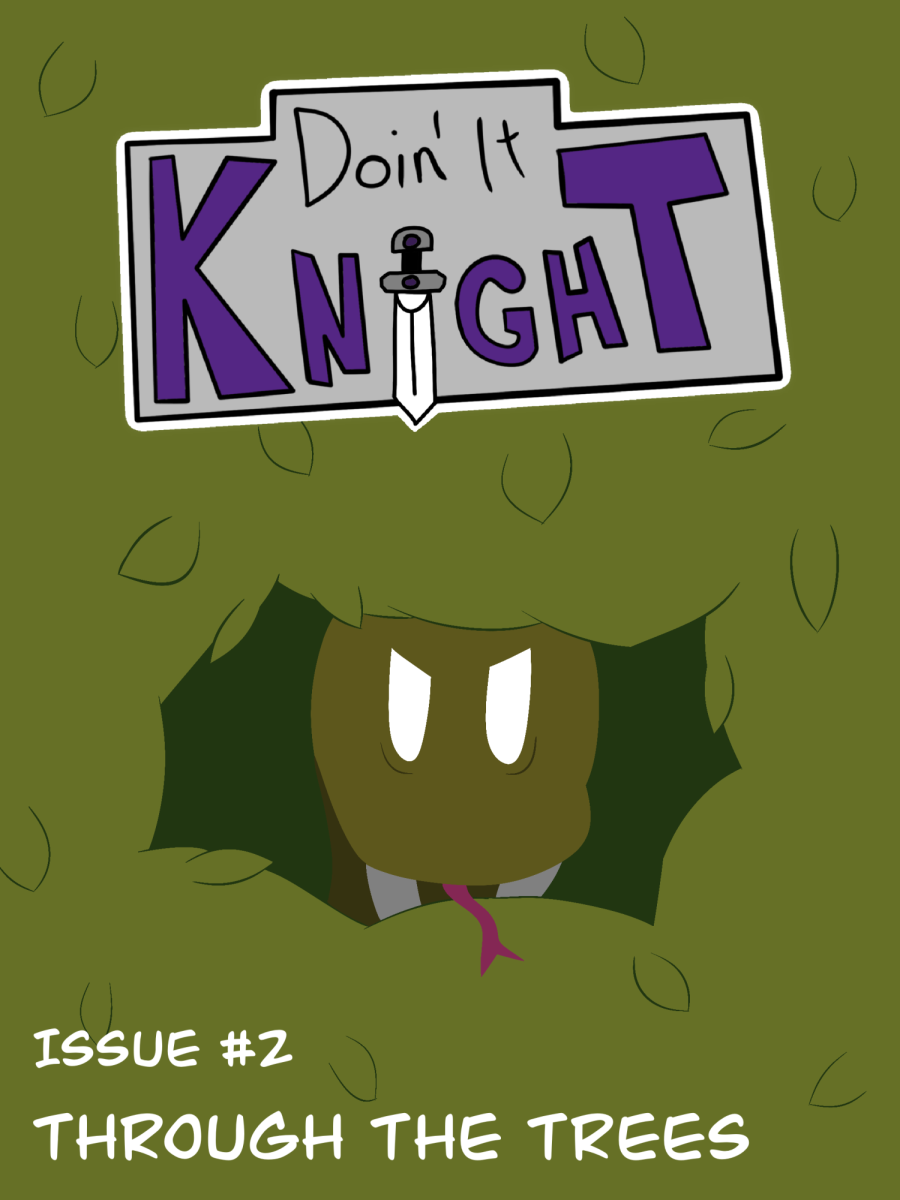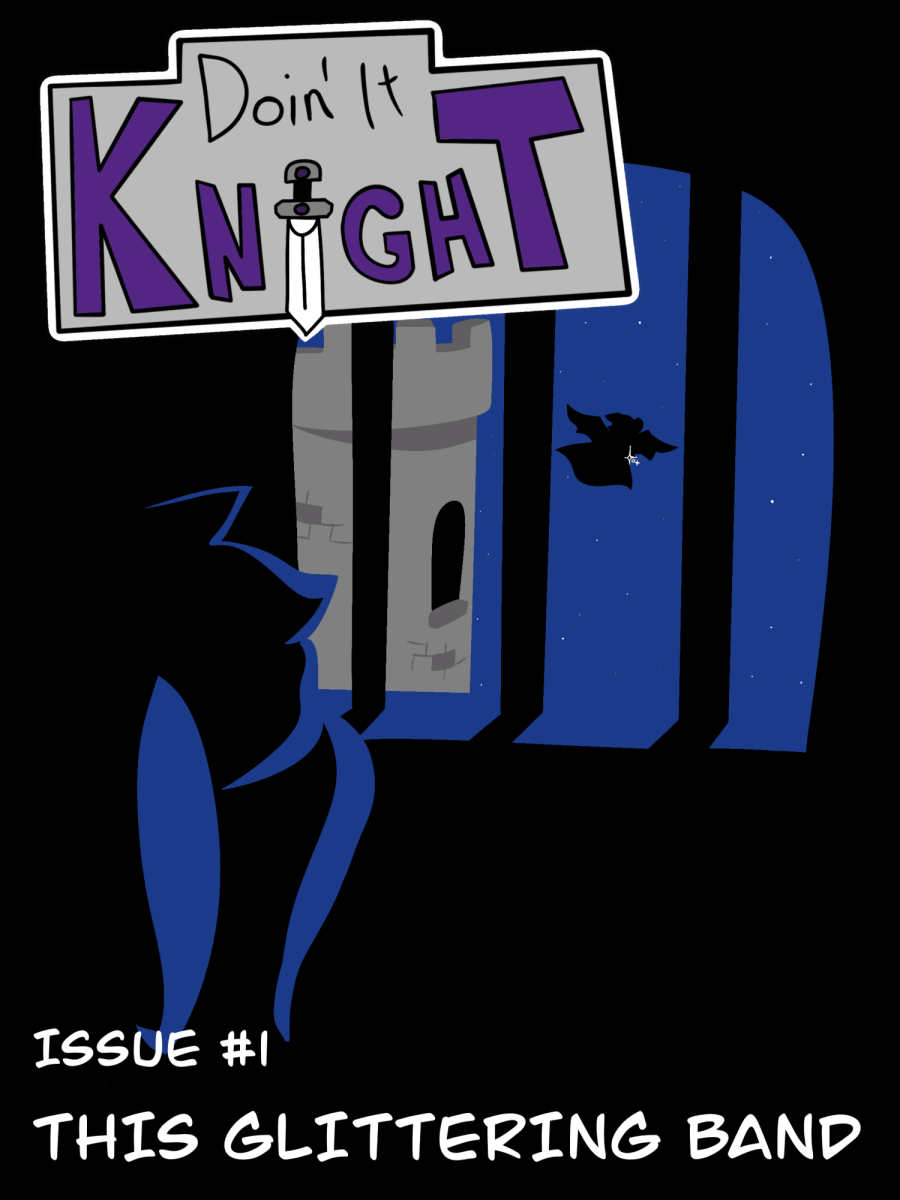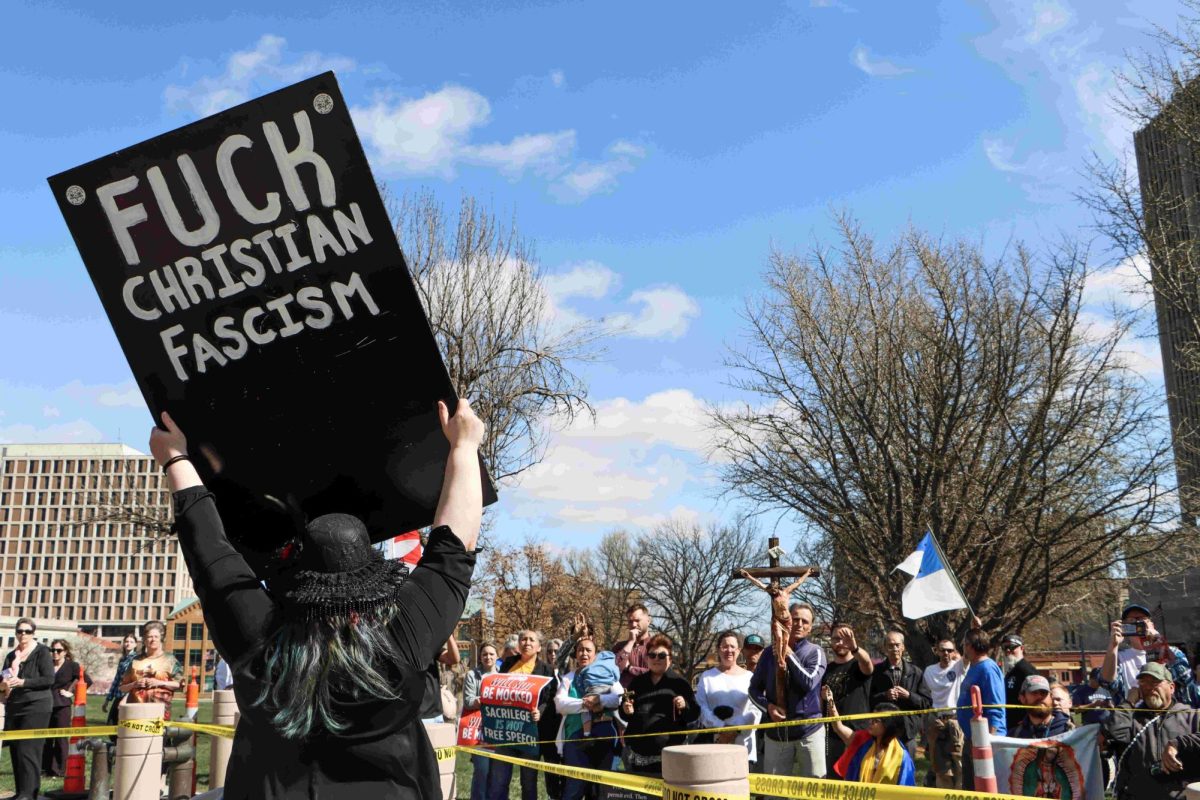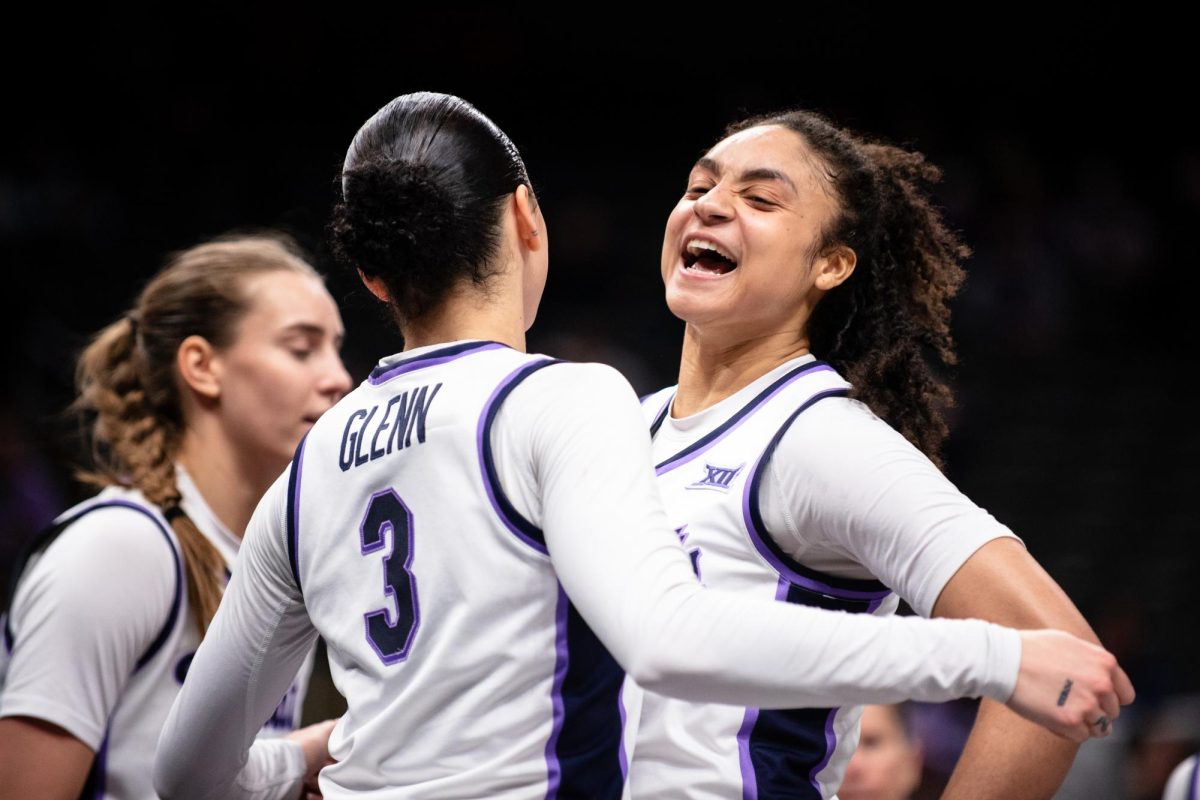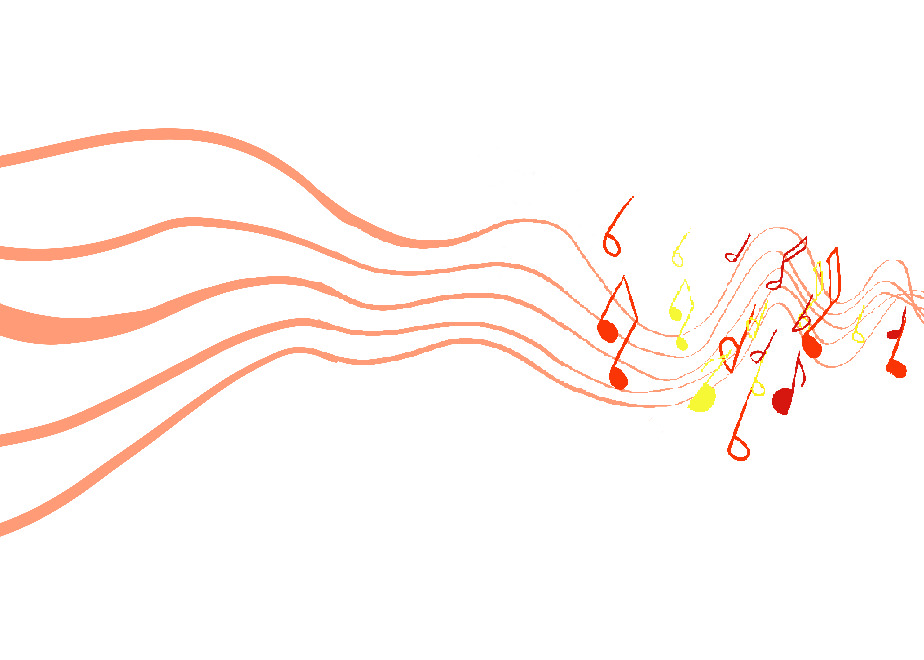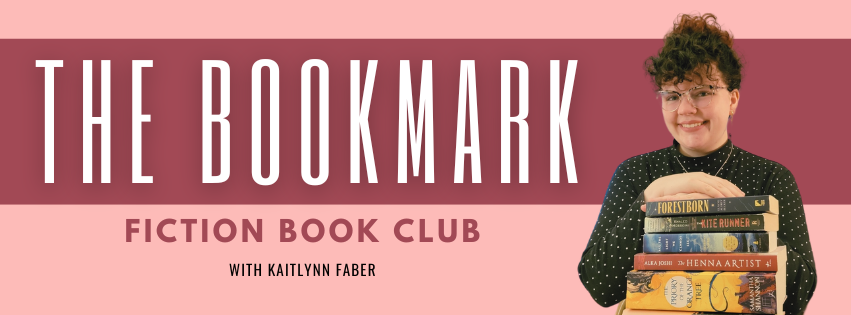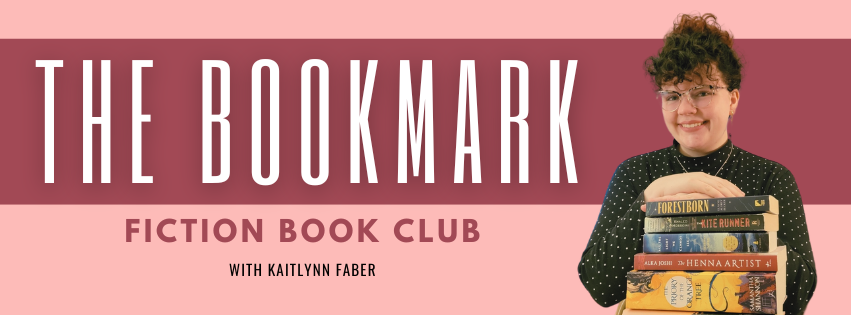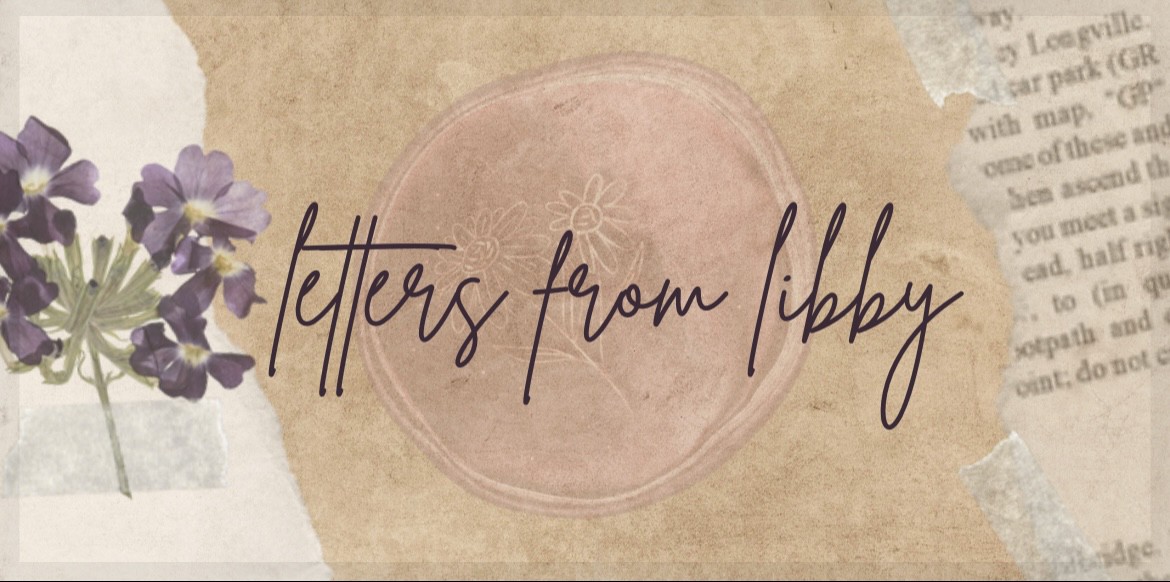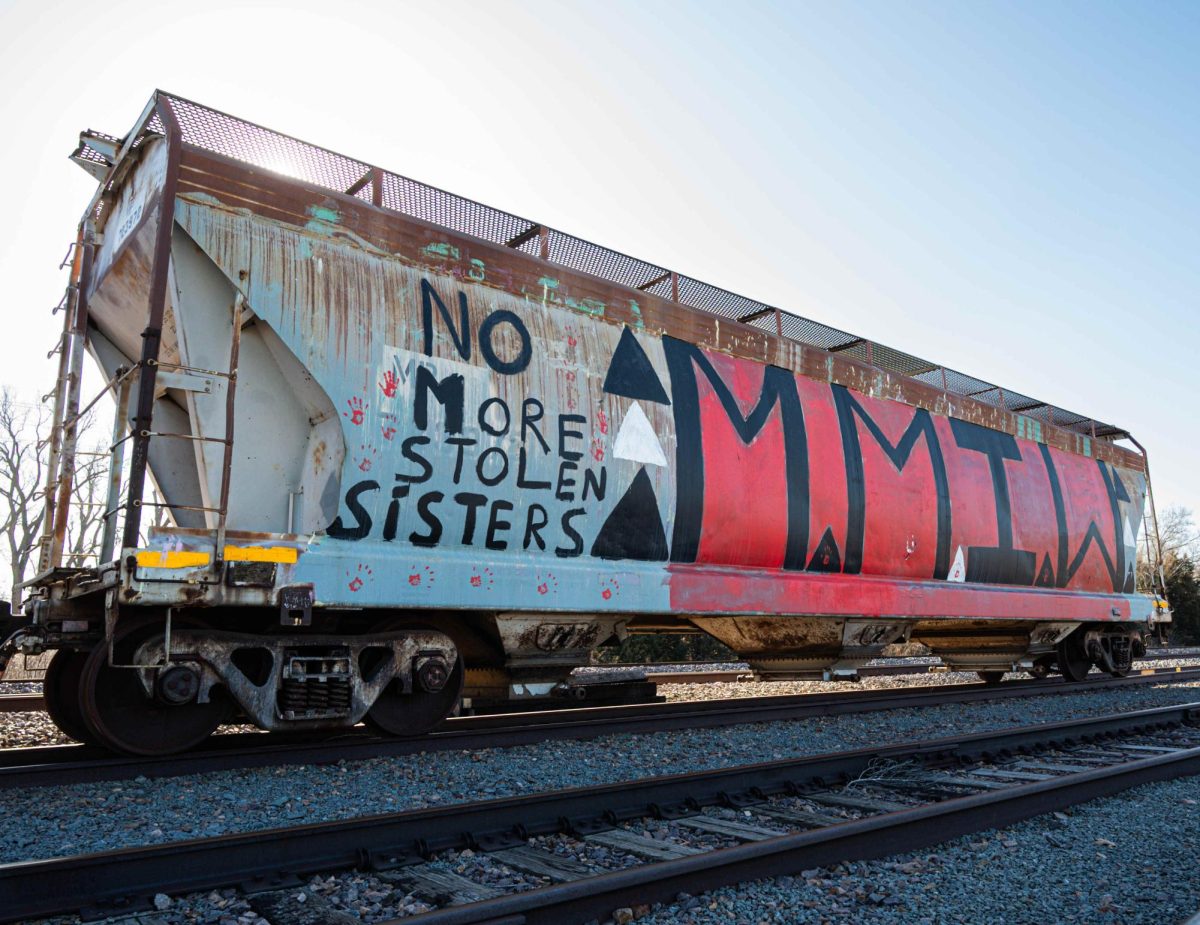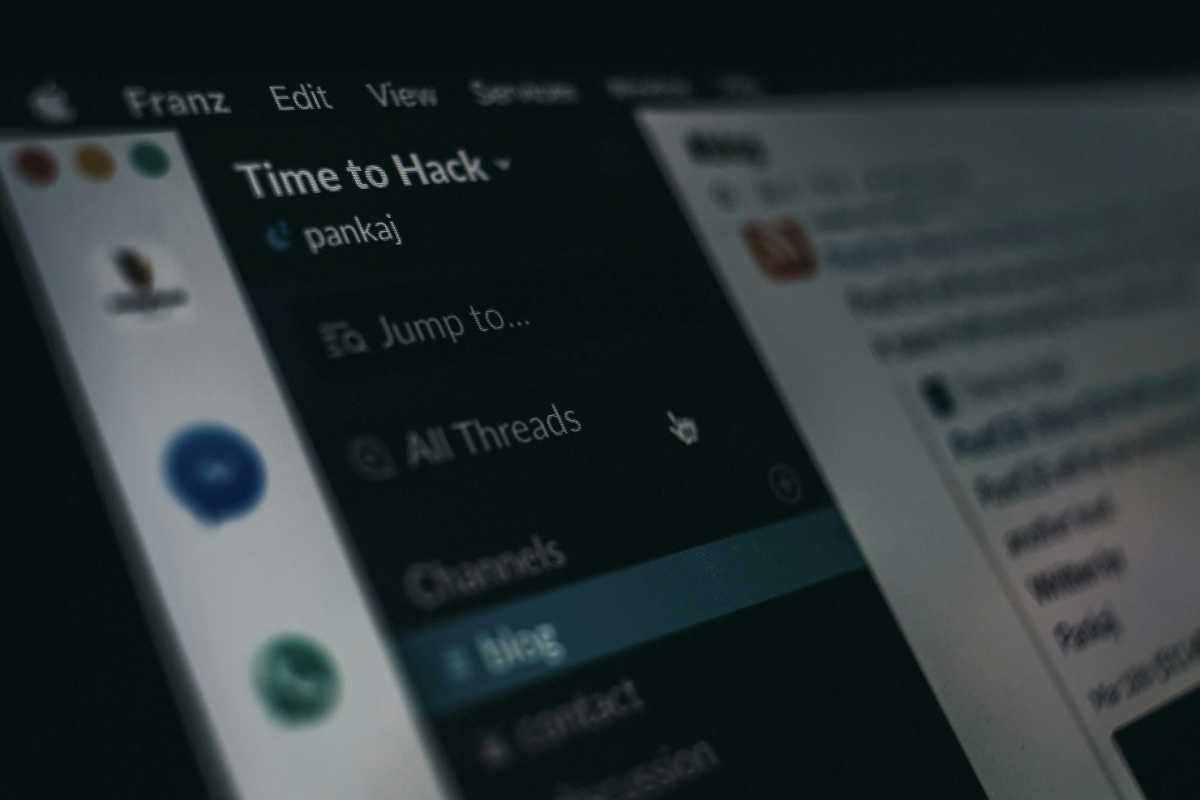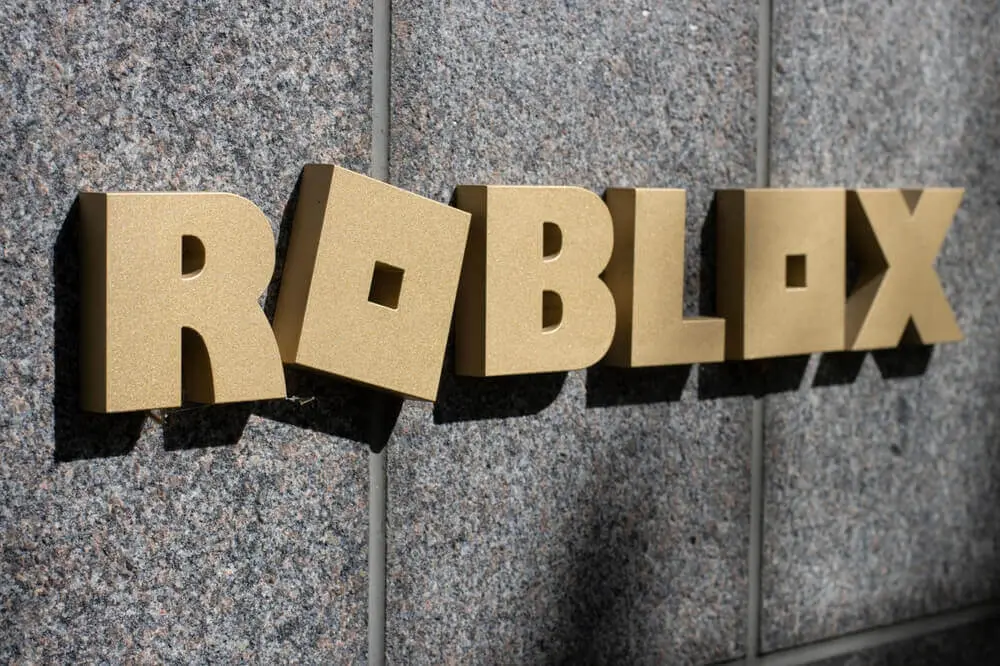Trovi is not just an irritating redirector. It is an impure piece of malware, otherwise known as a browser hijacker, that infringes the user’s privacy, inundates the screen with loads of unwanted advertisements, rendering the browser almost unresponsive. For KSU (Kansas State University) students trying to handle homework, research, and campus life, pop-ups out of nowhere or search results that have been tampered with are not just an annoyance but a real security issue.
In such cases, Trovi is most probably on your Mac if it suddenly shows different sites, ads, or redirects you to sites you are not familiar with. Read on to know what Trovi is, what it does, and most importantly, how to get rid of it.
How to Remove Trovi (and Why You Should Act Fast)
So, what is Trovi? It is a browser annoyance that burrows deep into your system and is difficult to remove without attacking your browser and system files. If you notice strange redirects or unwanted toolbars, it’s time to take action before your data is compromised. The first step to remove Trovi is to understand that the malware hides in a variety of locations, including browser extensions, cached data, login items, and hidden system folders. Knowing what a Trovi search engine is helps you eliminate the threat. Ignoring it can lead to persistent pop-ups, search engine changes, or even privacy violations. To safely remove a browser hijacker from Chrome, follow the guide on the Moonlock Cybersecurity Blog to learn how to remove Trovi from Chrome, Safari, and Firefox. Moonlock specializes in providing clear instructions and insights for Mac users who are troubled by malware or otherwise.
You must first check your browsers for suspicious extensions and reset your homepage and search engine settings. Then, dig into your Mac system folders for any unknown login items or profiles that Trovi may have injected. Whether you’re using Chrome, Safari, or Firefox, a complete reset and careful file removal can stop Trovi from running.
What Exactly Is Trovi?
Trovi operates as a browser hijacker and usually falls under the category of potentially unwanted programs or PUPs. It does not destroy user data or system files, but it does alter specific browser settings in an unauthorized way. Whenever a user is online and tries to search for something, they are then redirected to trovi.com or some related search site, all of which are packed with advertisements and tracking scripts.
Trovi enters your Mac mostly with free applications, shareware, and files from untrustworthy sources. Most of the time, it is implanted inside the installers of media players, utilities, or cracked programs. The users unknowingly skip the installation prompt through which it asks permission, and thus Trovi gains the ability to integrate into system folders and browsers without any obvious warning signs.
Why Trovi Is a Real Risk for K-Staters
The apparently harmless redirects by Trovi do actually present real potential risks to security and privacy, especially for students using shared or unsecured networks. At Kansas State University, students most often download academic tools and note-sharing apps or browser plugins. This not only may damage the system but also will increase the probability for attackers to be able to aim to target malicious websites with credentials.
Privacy Threats and Redirect Loops
Trovi not just hijacks your browser but also spies on your online activities by planting cookies to keep a tab on what you are clicking, searching, and which sites you are visiting, sharing this data at times with third parties. One can inadvertently be redirected through a loop to apparently benign sites, from which point open doorways to phishing or even more aggressive malware.
Real-World Consequences
Trovi bombards you with hard-to-close ads that may contain hidden scripts. These ads can slow down your system, consume bandwidth, and expose you to malicious content. Over time, this can affect your Mac’s performance, compromise your digital identity, and even interfere with login pages and security portals, affecting your access to Kansas State University’s online resources.
When Manual Fixes Don’t Work

Image source: Unsplash
Even after you remove Trovi, it may continue to return due to hidden processes, configuration profiles, or launch agents it has planted.
If Trovi keeps coming back, start by opening “Activity Monitor” to quit any unfamiliar processes. Then, in “System Settings,” go to “Profiles,” and delete any unknown profiles. Finally, check the following folders for leftover files and move them to Trash:
- ~/Library/LaunchAgents
- ~/Library/LaunchDaemons
- ~/Library/Preferences
- ~/Library/Application Support
If Trovi persists, reputable security software will be more effective in removing it than manual methods. Malwarebytes is a Trovi Mac removal software that is often recommended by Apple experts for its ability to detect and remove browser hijackers. Independent testing confirms that Avast Security for Mac is a top-notch free malware removal tool that can identify adware and hijackers with high accuracy.
Preventing Trovi in the Future
When dealing with hijack malware repeatedly, it is better to take effective preventive measures, especially in a university environment where shared links, downloads, and collaboration tools are common entry points.
Always opt for Custom or Advanced installation, so you may choose not to install the software. Avoid cracked apps or third-party installers because that is how adware and hijackers are most often distributed. Keep your macOS and browsers updated because that is how the vulnerabilities these programs usually attack are often used.
Utilize ad blockers and browser security extensions to lower exposure to sites of a malicious nature. Do not click on pop-ups or fake virus warnings, and do not install plugins from unknown sources. Keep an eye on your browser extensions and do away with any that are unknown to you, and run regular scans via a trusted anti-malware tool.
Final Thoughts
While it may be just a small virus for some, the Trovi search engine virus quickly spirals into a serious privacy and security issue for students at Kansas State University. Learn how it functions and where it is hiding on the system. After this, you will be able to take control of your browser again when protecting your data. Watch out for downloads, update your system, and practice safe browsing because nobody wants to get hijacked again. It’s that easy to protect yourself.